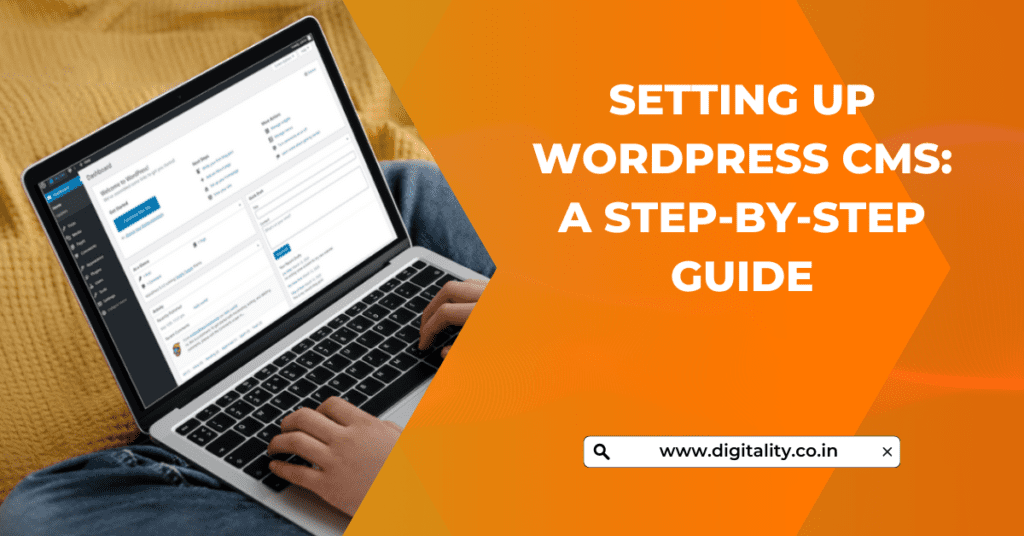Millions of websites use the well-liked content management system (CMS) WordPress worldwide. It is an open-source platform that makes it simple for users to build and maintain websites. In this blog, we will guide you through the process of setting up WordPress CMS, starting from choosing a domain name and web hosting to configuring settings and creating user accounts.
Also Read: How to Create a Responsive Website on WordPress CMS: A Step-by-Step Guide
Step 1: Choosing a Domain Name and Web Hosting
The first step to setting up WordPress CMS is choosing a domain name and web hosting provider. Your domain name is your website’s address, while web hosting is where your website’s files are stored. When selecting a domain name and web hosting, consider the following factors:
- Cost: Look for affordable options that fit your budget. Some web hosting providers offer discounts for first-time users or long-term commitments.
- Reliability: Choose a provider with a good uptime record to ensure that your website is accessible to users at all times.
- Support: Check if your provider offers 24/7 customer support to assist you in case of any technical issues.
- Scalability: Consider a provider that offers scalability options to accommodate your website’s growth and traffic.
Also Read: Top 5 domain & web hosting providers in 2023
Step 2: Installing WordPress
Once you have chosen your domain name and web hosting provider, you can install WordPress. Here are the steps to follow:
- Log in to your web hosting account and navigate to the cPanel dashboard.
- Look for the WordPress installer icon and click on it.
- Follow the on-screen instructions to install WordPress, including choosing your domain name, creating an admin username and password, and selecting your website language.
- Once the installation is complete, you can log in to your WordPress dashboard using your admin credentials.
Troubleshooting Common Installation Issues: Some common installation issues include incorrect database credentials, file permissions, and compatibility issues. If you encounter any of these issues, reach out to your web hosting provider’s support team for assistance.
Step 3: Configuring WordPress Settings
After installing WordPress, the next step is to configure the settings. Here are some recommended settings for a responsive website:
- Permalink Settings: Choose a permalink structure that is easy to read and relevant to your website content.
- Media Settings: Optimize your media settings to ensure that images and videos are responsive and load quickly.
- Privacy Settings: Choose whether or not to make your website visible to search engines.
- User Registration Settings: Decide if you want users to be able to register on your website.
Step 4: Setting up User Accounts
To create user accounts for website contributors, follow these steps:
- Go to the Users tab in the WordPress dashboard.
- Click on “Add New” button to create a new user account.
- Fill in the user’s details, including their username, email address, and password.
- Assign a role to the user, such as editor, author, or contributor, based on their level of access to the website.
- Save the user account.
Step 5: Assigning Roles and Permissions
Assigning roles and permissions to user accounts is essential to ensure that your website’s content remains consistent and secure. Here are some roles and their corresponding permissions:
- Administrator: Has full access to all features and settings in the WordPress dashboard.
- Editor: Can publish, edit, and delete content on the website.
- Author: Can publish and edit their own content only.
- Contributor: Can submit content for review but cannot publish it.
Conclusion
In conclusion, setting up WordPress CMS can seem daunting at first, but with the right approach and guidance, it can be a straightforward process. Choosing the right domain name and web hosting provider is crucial for the success of your website, and installing WordPress is a simple task that can be completed in just a few steps. Configuring WordPress settings and setting up user accounts is also important to ensure that your website runs smoothly and securely. By following the steps outlined in this guide, you can set up a WordPress website that is responsive, user-friendly, and meets your specific needs.